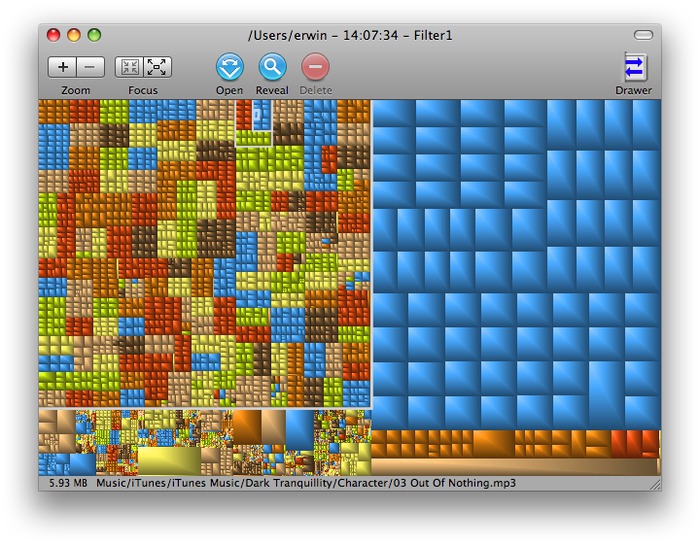
Enter a free open source tool called GrandPerspective.
You go to the website (see link below), scroll down to where it says "Download It", then click the download link and it'll start downloading. It's a DMG file, so when it finishes downloading look for it in the Downloads folder, double click that, and a new disk will open on your desktop. Just drag the application to your Applications folder. That's it.
Running the application and it'll take quite a while to calculate stuff - because it's searching your disk for all files so it can calculate the size of everything.
Once it finishes you'll see a screen like the above. Each box in the window corresponds to one file on the disk, and the size of the box corresponds to the size of the file.
To find the biggest individual files just look at the biggest boxes. As you mouse around in the application it shows you the pathname of each file as well as its size.
Very simple and straightforward. Highly recommended.
Source: grandperspectiv.sourceforge.net/
