Google's GMAIL service recently rolled out a "SmartLabel" feature that automagically recognizes various kinds of bulk emails like mailing list conversations, notifications from various services, etc. When recognized it automatically adds a label to them (Bulk, Forums, Notifications, ...) and they don't show up in your main mailbox. I hadn't noticed this behavior until one day I decided to take a peak into one of them. And I found a bunch of emails there which were mildly important, but more importantly I hadn't been reading.
For example the daily news summaries from NyTimes.com or news.cnet.com or salon.com. They'd been pushed into the Bulk folder. Their value comes from reading the news summary on the day they're sent out, right? But by pushing these notifications into the Bulk folder it means I'm not likely to see the email until days later or whenever it occurs to me to check the Bulk folder.
The notifications from those three services are important enough to me that I want to read them every day. In the case of salon.com that one is so important to me that I've been, for years, paying them a subscription fee. And it was paining me to be inconvenienced about where the email was landing. Okay, I know, oh the humanity, what a disaster that is that gmail was putting important mail somewhere that's inconveniencing me. Woe is me, the world is coming to and end, right? Well, sure. But if Google is going to make Gmail so it is useful, then it had better darn be useful or else why add these inconveniencing features. That's what I think.
Anyway, I'm glad to have found a solution. One that I'm calling the "Smart Label Defang" maneuver
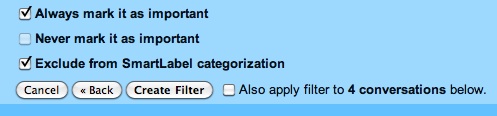
It's kind of that simple. In one of your smart label folders, select a message and use "More Actions / Filter Messages Like These". That lets you set up a filter and you can fairly easily adjust the filter settings so that it selects the exact correct messages.
On the second page of the filter wizard is where you specify the actions taken on filtering. This is where those checkboxes can be set. It seems the key is to exclude it from SmartLabel filtering, but for some services the "always mark as important" may be useful.
