 Feedly's newly launched Google Reader replacement is very good, with most of the Reader features I want. While its' feature set is incomplete today, the company is clearly planning to implement everything and to be responsive to their user base in developing additional features. I have a fairly specific workflow for processing news items, and Feedly does almost everything that I need it to do, including support for iPad applications. Further, they're planning to implement the full API for Google Reader which should make it trivial for other news reader applications to hook into Feedly as a back end just as they used Google Reader in the past.
Feedly's newly launched Google Reader replacement is very good, with most of the Reader features I want. While its' feature set is incomplete today, the company is clearly planning to implement everything and to be responsive to their user base in developing additional features. I have a fairly specific workflow for processing news items, and Feedly does almost everything that I need it to do, including support for iPad applications. Further, they're planning to implement the full API for Google Reader which should make it trivial for other news reader applications to hook into Feedly as a back end just as they used Google Reader in the past.
Signup is trivial to get started using the just-launched Cloud version of Feedly. Start by being logged into your Google account, then navigate to cloud.feedly.com. Right there will be a button marked "One-click Google Reader Import" and another marked Login. The Google Reader Import asks for permission to connect with your Google account, and it quickly and easily imports your feed subscriptions from Google Reader. If you simply click Login, it will use your Google Account credentials to log you in.
Unfortunately their import process doesn't bring in the content from your existing tags. If you, like me, have been tagging articles for months or years, you're about to lose the content of those tags.
Once the import is done you'll be in a user interface that's somewhat like the Google Reader interface, and all your feeds will be listed on the left.
 There are four modes for viewing items from the feed, selectable by buttons in the upper right of the window. The first four buttons control the article view mode. The checkmark causes everything to be marked as "Read". The gear-shaped button lets to control settings or preferences. The circular arrow causes a refresh of the feed. The right pointing arrow goes to the next item.
There are four modes for viewing items from the feed, selectable by buttons in the upper right of the window. The first four buttons control the article view mode. The checkmark causes everything to be marked as "Read". The gear-shaped button lets to control settings or preferences. The circular arrow causes a refresh of the feed. The right pointing arrow goes to the next item.
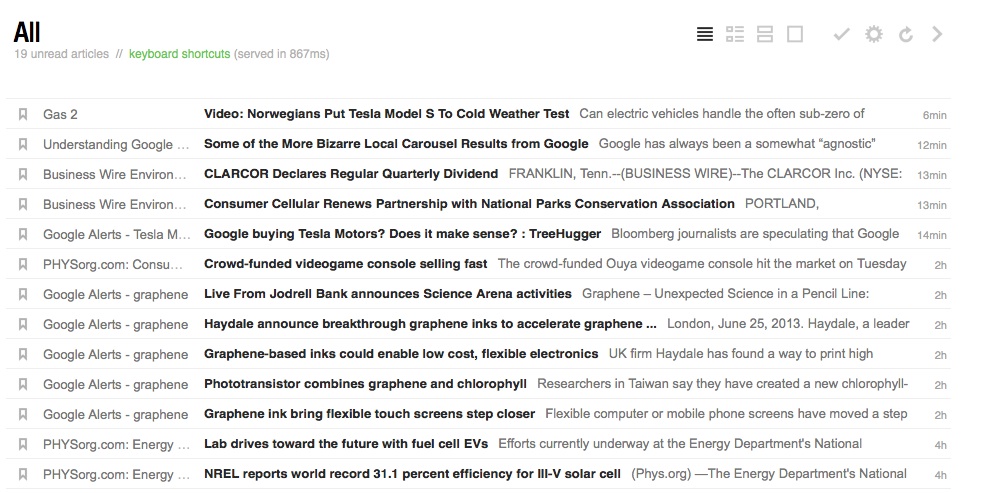 The four modes present the news items either compactly, or non-compactly. The modes are similar to ones that Google had in Google Reader. This is the "title-only" view.
The four modes present the news items either compactly, or non-compactly. The modes are similar to ones that Google had in Google Reader. This is the "title-only" view.
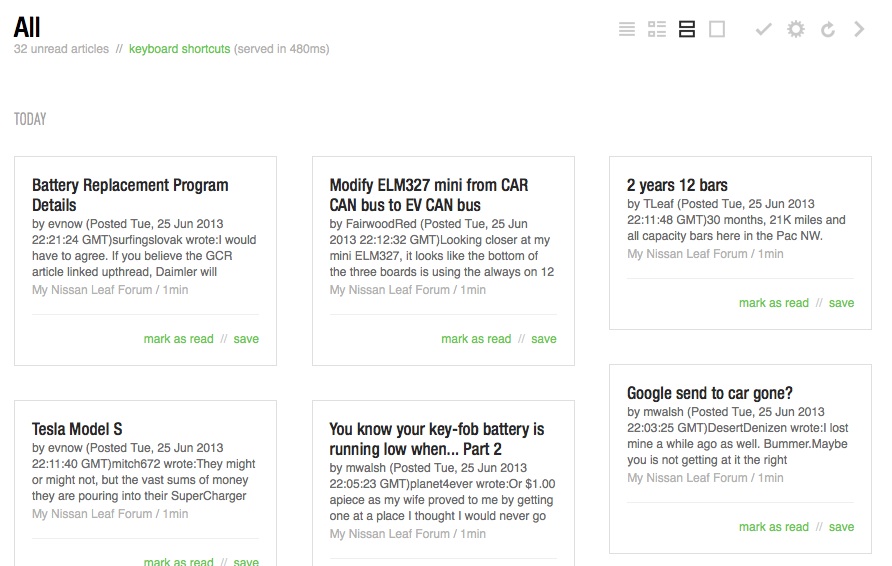
And this is what they call the "card view".
The four view modes will be comfortable to different people in different ways. But there is a practical difference between the four modes, because the site offers different capabilities in different modes. That is, they have buttons for sharing to other services, saving the item for reading letter or tagging the item. But these buttons don't show up in all four modes. This is probably a but on their part, but for now I'm using the title-only mode because it's compact and it lets me tag things.
A nice thing is that Feedly does a great job of presenting the article for reading - a somewhat better job than Google Reader does. It's of course trivial to click on the article title to visit the source website if you wish.

These buttons let you share the item out to other services. This is an area where it is better than Google Reader, because Reader suffered from the Google-Plus-ification Of Everything. That is, for the last year or so Google only allowed us to share things into Google+ from Reader, but as you can see here Feedly supports Twitter, LinkedIn, Facebook and several other services as well.
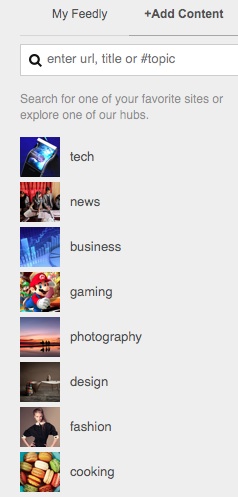 The "+TAG" button lets you add tags, and you can browse items by the tags you've given them. The tags appear in the subscription area as if each tag was a feed you'd subscribed to. You can create new tags while tagging an item, or reuse existing tags.
The "+TAG" button lets you add tags, and you can browse items by the tags you've given them. The tags appear in the subscription area as if each tag was a feed you'd subscribed to. You can create new tags while tagging an item, or reuse existing tags.
One problem with the tags is that Feedly doesn't let you rearrange them in an order that suits you, and it doesn't sort them alphabetically. I'm sure this is just a bug and they'll at least start sorting them alphabetically soon. But as it stands the more tags you have now, the longer it'll take you to find a tag.
Subscribing to new feeds is done with a button, "+Add Content", at the top of the subscription area (the stripe at the left hand side of the screen). You can subscribe to a FEED by its URL, and they have a directory of likely feeds as well.
One item I'm looking for is to use my iPad to read news. Currently I'm using Feeddler and having a great time with it and really appreciate being able to browse news on the go.
The Feedly people list on their website a half dozen news reader apps for iPad, Android, Blackberry or Windows Mobile devices that support Feedly.
I've tried Newsify, who just announced integration with Feedly. It is a fairly nice iPad application but the fatal flaw for me is an inability to add tags to items.
However, the Feedly website works reasonably well on the iPad version of Safari. The behavior is all the same between using cloud.feedly.com on desktop and iPad browsers, though it's slightly klunky. I'm sure the team will file off the rough edges for mobile use of their website in short order.
In short, Feedly is almost today a complete replacement for Google Reader. It is somewhat modernized beyond Reader's existing capabilities. It has support for some mobile applications, though the one that I tried didn't have enough functionality. The website works reasonably well with the mobile browser on my iPad. The service is still in its early days and I'm sure the rough edges and incomplete features will be fixed over the next few months.
I can recommend Feedly as a good Google Reader replacement.
