Thankfully this capability is starting to become available. I now have both SFTP and Dropbox file system access installed in my Chromebook.
The process is pretty trivial, so let's get started.
Start by entering the Chrome Web Store on your Chromebook/Chromebox. Once there enter "file system" to search for file system providers. A few should pop up, so click on the "More App Results" link and you should see something like this:
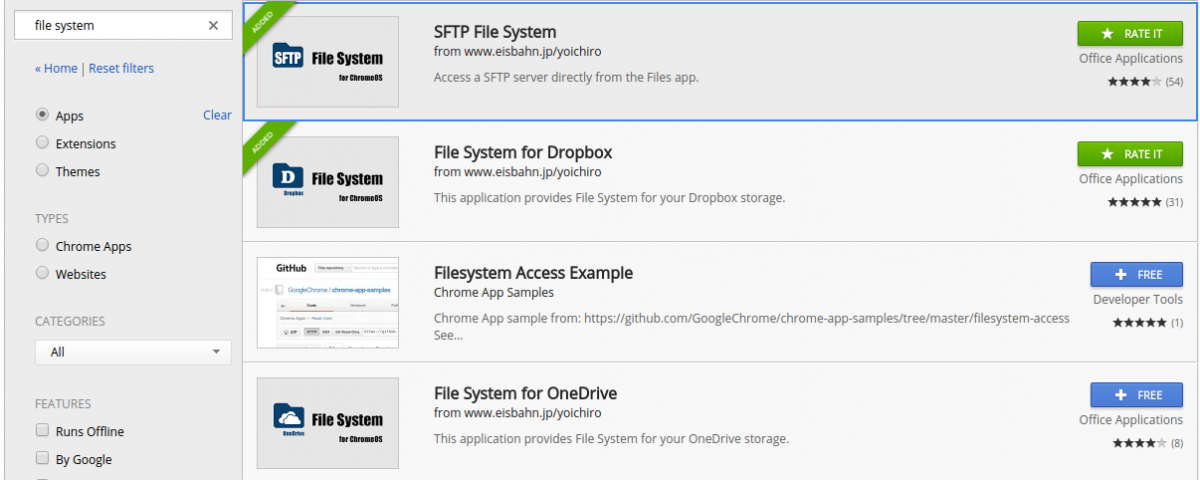
Currently available is SFTP, Dropbox and OneDrive.
Just click on the buttons to install the App's, then run them from the Launcher.
For each you'll be asked to log into the service. Once logged in the corresponding remote file system will be visible in the ChromeOS file browser.
Very kewl. But I do have some quibbles.
It wasn't clear how to use an SSH key to log in with the SFTP File System.
The SFTP file system, connected to my webserver, is on the slow side - and I see that it automatically dropped itself.
